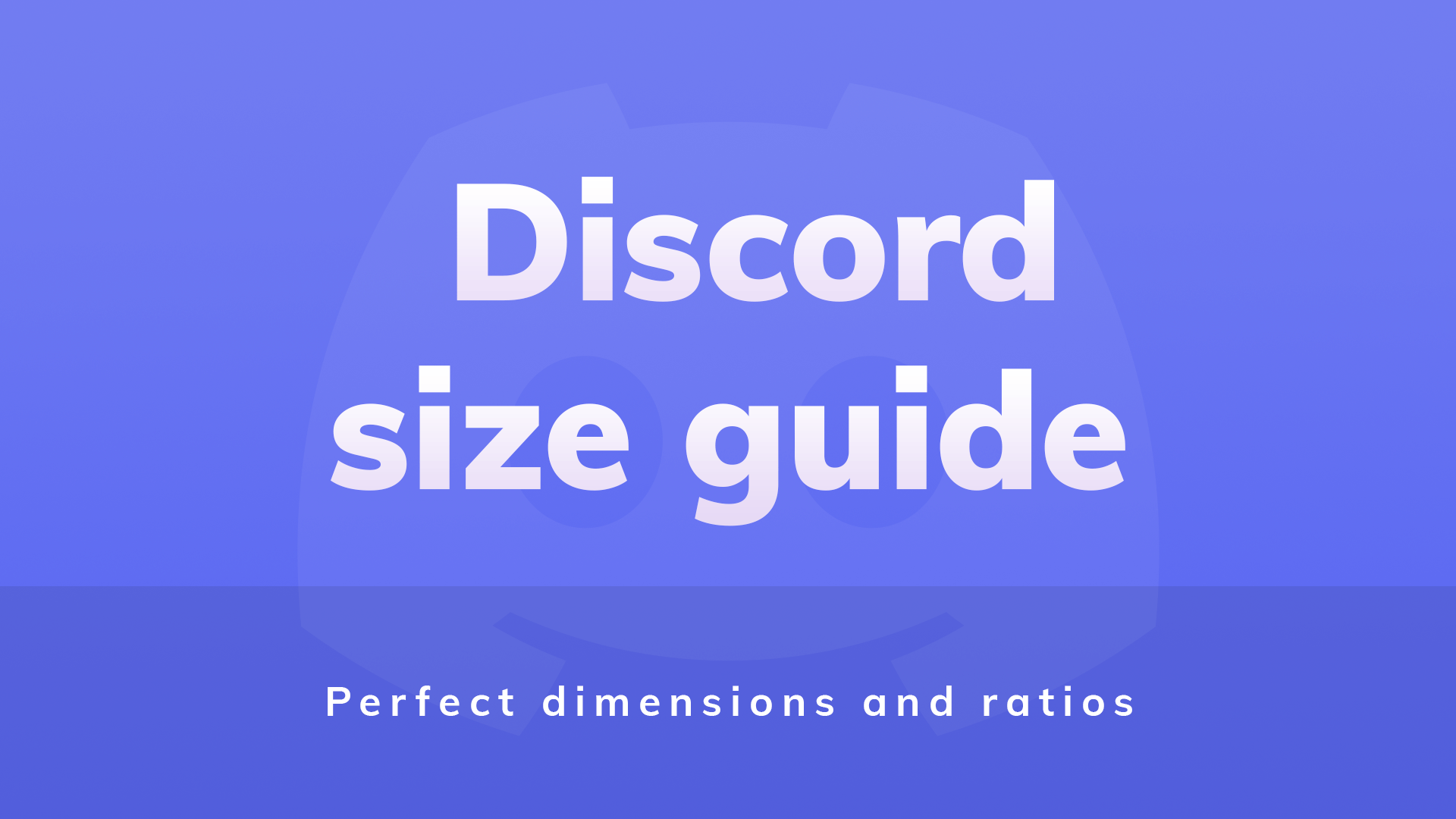Setting up or upgrading your Discord server? Using the right image sizes makes a big difference. Whether it’s your profile picture, server icon, banner, or emoji, getting the dimensions right keeps everything looking clean and sharp.
Discord is the go-to platform for streamers, gamers, and communities. By following the recommended dimensions, your graphics will show up perfectly across all devices. No stretching, pixelation, or weird cropping.
In this guide, you’ll find all the essential Discord image sizes to use when customizing your server. While other sizes might technically work, these are the ones that guarantee your design looks its best.
Table of Contents
Quick Reference Table: Discord Image Sizes
📱 Swipe to scroll on mobile
| Element | Recommended Size | File Type | Notes |
|---|---|---|---|
| Profile Picture | 128 × 128 px | PNG, JPG | Displays as a circle |
| Server Icon | 512 × 512 px | PNG, JPG | Displays as a circle |
| Server Banner | 960 × 540 px | PNG | For boosted servers only |
| Invite Background | 1920 × 1080 px | PNG | Only visible on desktop invite previews |
| Emoji Size (Max) | 128 × 128 px | PNG, GIF | Scales down to 32 × 32 px in chat |
| Sticker Size | 320 × 320 px | PNG, APNG | Discord recommends PNG with transparency |
| Animated Server Icon | 512 × 512 px | GIF | Nitro Boost Level 1+ |
| Splash Image (Legacy) | 1920 × 1080 px | PNG | Used on old invite links (rare now) |
| Message Embeds | 800 × 600 px | PNG, JPG | Up to 100 MB with Nitro |
⚡Want a custom design for your Discord or Stream?
We create banners, icons, overlays, and animated packages that are perfectly sized for Discord and styled to match your brand, stream, or community vibe.
Tips for Choosing the Right images on Discord
✅ Use high-quality images
Stick to PNG or JPG. Crisp, clean uploads look way better on all devices.
🎨 Stick to one style
Consistent fonts, colors, and icons help your server look professional and well put together.
📱 Design for mobile
Most users are on phones, so make sure your images display well at smaller sizes.
✨ Add personality
Use custom emojis, animated icons, and banners to make your server truly yours.
Discord profile picture dimensions
Your profile picture (also called your Discord avatar) is the first thing people see when you join a server. Whether you’re running a server, chatting with friends, or building a personal brand, using the right size keeps everything sharp and professional.
Recommended size: 512 × 512 pixels (1:1 ratio)
Display shape: Cropped into a circle
Supported formats: JPG or PNG
Max file size: 8 MB (up to 50 MB with Discord Nitro
Tips for a great profile picture
✅ Use a clear image that represents you or your brand
🌀 Keep the focus in the center so nothing important gets cropped
📷 Choose a high-quality image to avoid blurriness
💾 Save your file as JPG or PNG for best compatibility
- 💡Use a circular safe zone to make sure your profile picture looks perfect.
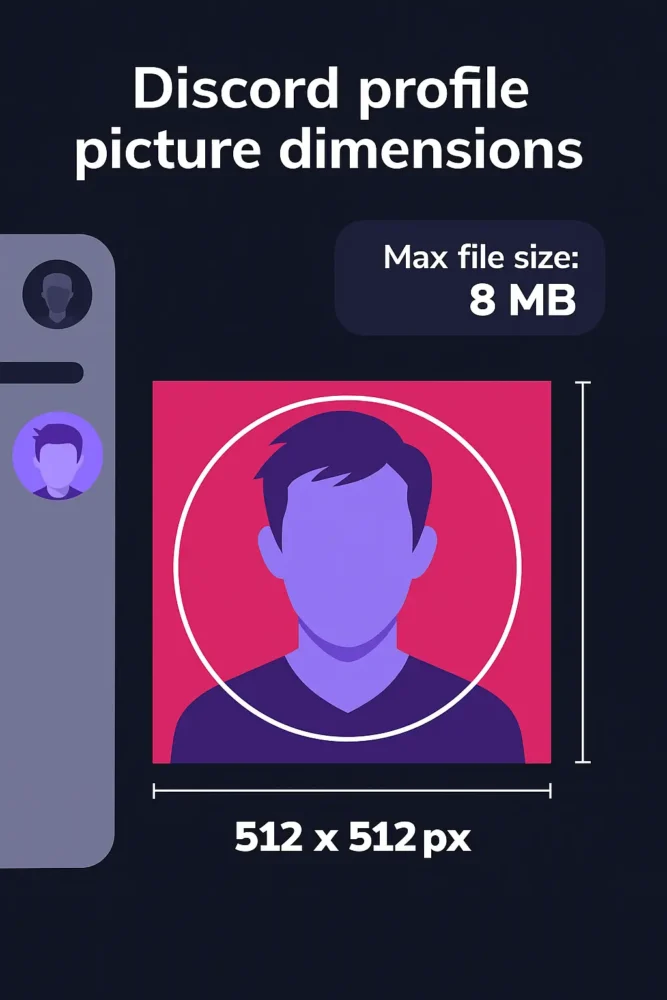
Discord server icon size
Your server icon is the face of your community. It appears next to your server name in the sidebar and helps users quickly identify your server among others.
Recommended size: 512 × 512 pixels (1:1 ratio)
Display shape: Cropped into a circle
Supported formats: JPG or PNG
Max file size: 8 MB (up to 50 MB with Discord Nitro
Tips for a great profile picture
🎯 Keep it centered – Important elements should sit in the center so nothing gets cut off
✨ Use transparency – A PNG with a transparent background can give a cleaner look
🖼️ Avoid too much text – It won’t be legible when shrunk down
🧠 Use a simple symbol or icon that represents your community theme or game
- 💡Use a circular safe zone to make sure your profile picture looks perfect.
How do i update my Discord server logo?
If you want to update your Discord server’s icon, here’s how to do it:
- Open Discord and go to your server.
- In the sidebar, click on the Member List tab.
- Right-click your current avatar and select Edit Server Profile.
- In the pop-up, click Change Avatar.
- Upload your new image.
- Click Open, then Save to apply the changes.
Your new server icon will now be visible to all members.
Discord server banner size
Your server icon is the face of your community. It appears next to your server name in the sidebar and helps users quickly identify your server among others.
Recommended size: 960 × 540 pixels (16:9 ratio)
Display shape: Full-width rectangle at the top of the channel list
Supported formats: PNG, JPG, or GIF (animated allowed)
Max file size: 10 MB
- Requirement: Available only for servers boosted to Level 2
Tips for a great server banner
🖼️ Use at least 960 × 540 px, or upload 1920 × 1080 px for sharper quality
🚫 Keep the top 48 pixels clean of text or logos — this area may be overlaid by the server name
👀 Avoid distracting visuals or heavy text
🎮 Choose visuals that represent your server: subtle artwork, game backgrounds, character stills, etc.
🎞️ Animated GIFs are allowed, keep them simple for better clarity
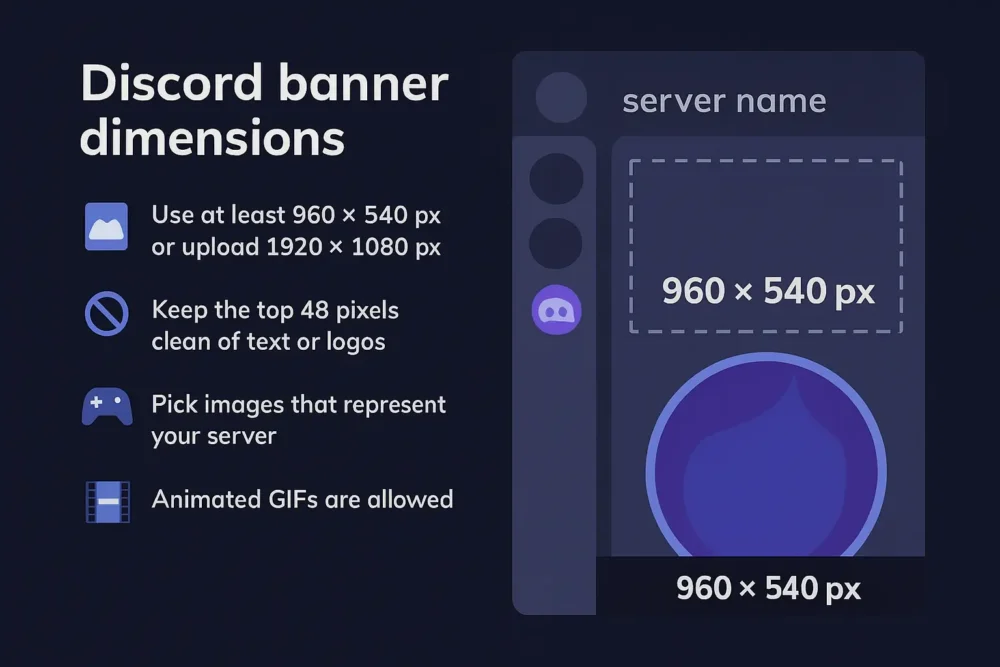
Discord invite splash image size
Your server icon is the face of your community. It appears next to your server name in the sidebar and helps users quickly identify your server among others.
Recommended size: 1920 × 1080 pixels (16:9 ratio)
Display shape: Fullscreen image on desktop invite previews
Supported formats: PNG or JPG
Max file size: 8 MB
- Requirement: Only shows for servers with Level 1 Boost or higher
💡 Pro Tip: Place important text and visuals in the center. Some invite previews may crop the edges depending on screen size or layout.
🧠 Did You Know? This splash image appears when someone clicks your invite link from a browser or mobile device, giving them a first impression of your server — use this space to show your theme or vibe.
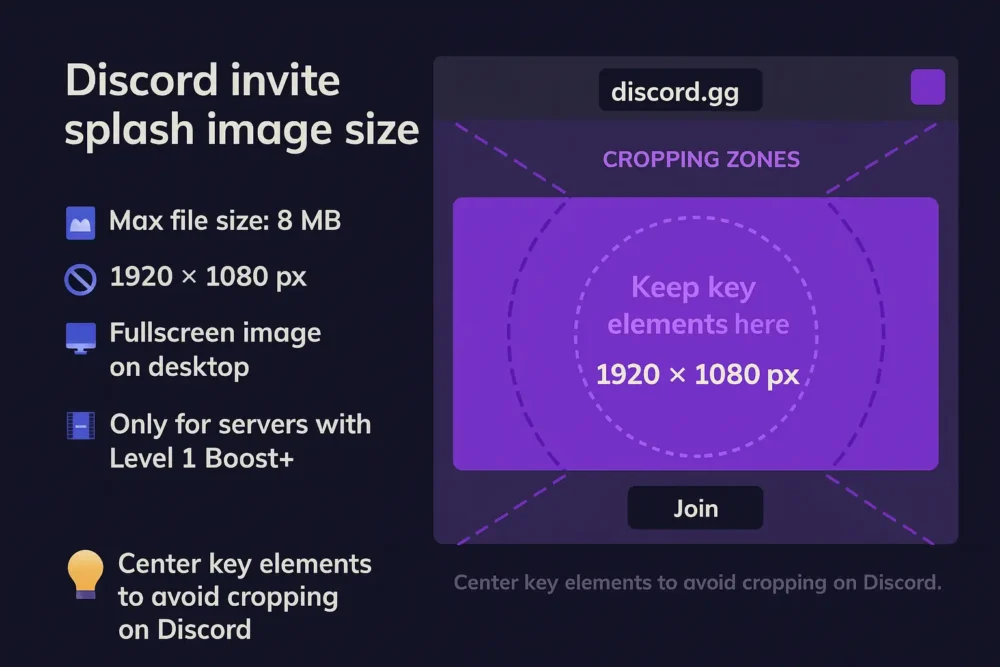
Discord emoji size
Custom emojis are a fun way to personalize your Discord server and give your community a unique flair. To make sure they look crisp and load quickly, Discord has a few size and format guidelines you’ll want to follow.
Recommended size: 128 × 128 pixels (1:1 ratio)
Display shape: Usually 32 × 32 pixels
Supported formats: PNG, JPG, GIF (for animated emojis)
Max file size: 256 KB
🧠 Pro Tip: Start with a 128 × 128 canvas so your emoji looks sharp when scaled down. Keep details bold and simple for visibility at small sizes.
Discord Sticker size
Stickers are a premium Discord feature that let you add expressive, high-quality graphics to your conversations. Whether you’re creating your own or uploading for a community, make sure to stick to the correct dimensions and formats to keep things looking sharp.
Recommended size: 320 × 320 pixels (1:1 ratio)
Display shape: Usually 32 × 32 pixels
Supported formats: PNG, APNG (for animated stickers)
Max file size: 256 KB
🧠 Pro Tip: Start with a 128 × 128 canvas so your emoji looks sharp when scaled down. Keep details bold and simple for visibility at small sizes.
Animated server icon
Animated server icons are a great way to make your Discord server stand out. If your server is boosted to Level 1 or higher, you can upload an animated GIF instead of a static image. This can help catch the eye of new members and give your community a bit more flair.
Recommended size: 512 × 512 pixels
Aspect ratio: 1:1
Supported formats: GIF
Max file size: 10 MB
- Discord Nitro Boost Requirement: Server Level 1+
🧠 Pro Tips: Animated icons work best when the motion is smooth and subtle, with bold, simple shapes that remain recognizable even while moving. Avoid fast loops or harsh flashing effects, and make sure your file is optimized to stay under the 10 MB limit.
Discord splash image
A server splash image is a large background graphic that appears behind the invite page when someone visits your Discord server through a direct invite link. It’s only available to servers that are boosted to Level 2 or higher, and it offers a powerful first impression for potential members.
Recommended size: 1920 × 1080 pixels (16:9 ratio)
Aspect ratio: 1:1
Supported formats: JPG or PNG
Max file size: 8 MB
- Discord Nitro Boost Requirement: Server Level 2+
🧠 Pro Tips: A good splash image should match your server’s theme without being too busy or overwhelming. Use bold visuals, keep important elements away from the bottom third of the image, and make sure it looks good on both desktop and mobile screens. limit.
Message embeds
Message embeds are rich content blocks used in Discord messages, typically sent by bots or webhooks. They let you add titles, descriptions, thumbnails, images, and links inside a clean, structured layout.
Title: Up to 256 characters
Description: Up to 4096 characters
Fields: Up to 25 (each with a name and value)
Thumbnail/Icon: 80 × 80 pixels, max file size 5 MB
Image: 600 × 240 pixels recommended, max width 4000 px, max file size 10 MB
Color: HEX or integer color codes
🧠 Pro Tips: Embeds are great for announcements, alerts, and making important messages stand out. Keep them short and clear, stick to one or two key colors, and always preview how they look on desktop and mobile.
✨ Ready to Design Your Server or Stream?
You’ve got the sizes, now let’s create something that fits your brand perfectly.
We offer fully custom designs or ready-to-use overlay packages, made to work with everything covered in this guide.