This guide provides the perfect dimensions and ratios for all elements of your Twitch stream. From profile pictures to emotes, this guide has you covered. These Twitch graphic sizes are based on the latest updates, and we will keep this article up to date with the latest changes.
Do you want to design your own Twitch graphics or make sure your current designs meet the new Twitch requirements?
Twitch is the world’s largest streaming social media network. As the popularity of content creation and video streaming services grows, Twitch is constantly evolving and expanding its reach. It is critical to create visually appealing Twitch channel graphics!
Here is a complete list of the recommended and maximum file sizes for Twitch images, along with the appropriate ratios and graphical sizes.
Reference table for twitch image sizes.
| Graphic | Image Size (Pixels) | Max File Size |
|---|---|---|
| Twitch Profile Picture (Avatar) Size | 512 x 512 px | 10 MB |
| Twitch Banner Size | 1200 x 480 px | 10 MB |
| Twitch Offline Screen Size | 1920 x 1080 px | 10 MB |
| Twitch Emote Size | 112 x 112px up to 4096 x 4096px | 1 MB |
| Twitch Sub Badge Size | S 18 x 18 - M 36 x 36 L 72 x 72 px | 25 KB |
| Twitch Thumbnail Size | 1280 x 720 px | 10 MB |
| Twitch Overlay Size | 1920 x 1080 px | < 20 MB |
| Twitch Alert Size | 700 x 250 px | 8MB |
| Twitch Webcam Size | 1920 x 1080 px | < 10 MB |
Twitch Profile Picture Size.
Having an appropriate Twitch profile picture is important for branding, not just on Twitch but across all platforms.
The size of your Twitch profile picture is crucial. It must be the correct size or it will not upload properly. Keep in mind that Twitch will scale down your image.
Your Twitch profile picture will be visible in a variety of places, such as your Twitch channel, social media profiles, email notifications, Google search, and Twitter posts with a link to your stream.
We recommend using your primary branding image for your profile picture. Whether it is a stream logo or a snapshot of your face, make sure the subject fills as much of the frame as possible. This is because the profile picture is often scaled down to fit different devices and Twitch navigation.
The final image should be clear and distinctive so that viewers can instantly recognize your channel from your profile picture. If people have to strain their eyes to see your image, then you’re doing it wrong.
Here are some additional tips for creating a great Twitch profile picture:
- Use high-quality images. Your profile picture should be clear and sharp. Avoid using blurry or pixelated images.
- Use a consistent style. Your profile picture should be consistent with the rest of your branding. Use the same colors, fonts, and overall look and feel.
- Be creative. Your profile picture should be unique and stand out from the crowd. Don’t be afraid to get creative and show off your personality.
- Keep it simple. Your profile picture should be simple and easy to understand. Avoid using too much text or complicated graphics.
With a little planning and effort, you can create a Twitch profile picture that will help you build your brand and attract new viewers.

Recommended size:
512 x 512 pixels (1:1 ratio)
Maximum file size:
10MB
Frequently asked Twitch Profile Picture questions.
What about animated profile pictures?
We have received requests for animated profile pictures on Twitch. Currently, this is only possible through a third-party app called 7TV. This feature is a paid subscription, and only other users of 7TV will be able to see your animated profile picture.
Other platforms, such as Discord, are starting to support animated profile pictures. We have examples of this in our Discord size guide.
We are not currently planning to implement animated profile pictures on Twitch. However, we are always listening to feedback from our community, and we may consider this feature in the future.
Here are some additional details about animated profile pictures on 7TV:
- The feature is available to all 7TV subscribers.
- Animated profile pictures are limited to 100KB in size.
- Animated profile pictures can be up to 50 frames long.
- Animated profile pictures can be GIFs, PNGs, or WEBMs.
If you are interested in using animated profile pictures on Twitch, you can subscribe to 7TV.
How to change profile picture on twitch?
1. Navigate to twitch.tv and log into your account. Then click your profile icon in the top-right corner of the screen.
2. Click profile photo again to be taken to your settings.
3. Click “Update Profile Picture” (under the “Profile” section of your account settings).
4. Select “Upload Photo” (or “Edit Current Thumbnail” if you want to simply re-crop your existing profile photo).
5. Select the appropriate photo from your computer.
6. Crop and rotate your profile photo as desired, then hit “Save.“
Twitch Banner Size.
Your Twitch banner will be resized to fit the screen of each viewer, so it’s important to make sure it’s wide enough to look good on even the largest screens. Twitch recommends a banner size of 900 pixels wide, but we recommend going for 1200 pixels wide to ensure your banner looks sharp on all devices.
Here are some tips for creating a great Twitch banner:
- Use high-quality images and graphics. Your banner should be visually appealing and eye-catching.
- Keep your design simple and easy to read. Don’t overload your banner with too much text or too many graphics.
- Use bright colors and fonts that will stand out. Your banner should be visually interesting and memorable.
- Be consistent with your branding. Use the same colors, fonts, and overall look and feel that you use on your other channels and social media profiles.
- Have fun and be creative! Your banner is a great opportunity to show off your personality and style.
Here are some additional things to keep in mind when creating your Twitch banner:
- Make sure your banner is relevant to your channel. What games do you play? What kind of content do you stream? Your banner should give viewers a good idea of what to expect when they come to your channel.
- Use your banner to promote your social media channels. Include links to your Twitter, Facebook, and other social media profiles so that viewers can follow you and interact with you outside of Twitch.
- Keep your banner up-to-date. If you change your streaming schedule, start playing new games, or rebrand your channel, make sure to update your banner to reflect these changes.
With a little planning and effort, you can create a Twitch banner that will help you build your brand and attract new viewers.
Recommended sizes
1200 x 480 pixels
Maximum file size
10MB

Twitch Offline Screen Size.
Offline screens are a great way to keep your viewers engaged even when you’re not streaming. They can provide information about your stream, social media, and more.
Here are some tips for creating a great offline screen:
- Use high-quality images and graphics. Your offline screen should be visually appealing and eye-catching.
- Keep your design simple and easy to read. Don’t overload your offline screen with too much text or too many graphics.
- Use bright colors and fonts that will stand out. Your offline screen should be visually interesting and memorable.
- Be consistent with your branding. Use the same colors, fonts, and overall look and feel that you use on your other channels and social media profiles.
- Promote your social media channels. Include links to your Twitter, Facebook, and other social media profiles so that viewers can follow you and interact with you outside of Twitch.
- Let viewers know when you’ll be back. If you’re going to be offline for an extended period of time, let your viewers know when you expect to be back.
- Keep your offline screen up-to-date. If you change your streaming schedule, start playing new games, or rebrand your channel, make sure to update your offline screen to reflect these changes.
Here are some additional things to keep in mind when creating your offline screen:
- Use a 16:9 ratio with 1920 x 1080 dimensions. This is the standard size for Twitch offline screens.
- Your offline screen can also be used as a Starting, Ending, and BRB screen. This means you can create one versatile offline screen that can be used for multiple purposes.
- Get creative! Your offline screen is a great opportunity to show off your personality and style.
With a little planning and effort, you can create an offline screen that will help you build your brand and attract new viewers.

Recommended size:
1920 x 1080
Maximum file size:
10MB
Twitch Emote Size.
Emotes are a great way to add personality and interactivity to your Twitch stream. They can also help you build your brand and connect with your viewers.
Here are some things to keep in mind when creating emotes:
- Only affiliates and partners can use emotes. If you’re not an affiliate or partner yet, you can still create emotes and use them on other platforms, such as Discord.
- Emotes must be in PNG format. This is the only format that Twitch supports.
- Emotes must have a transparent background. This will allow them to be displayed on a variety of backgrounds.
- Emotes must be the correct size. Twitch requires emotes to be 112×112 pixels, 28×28 pixels, and 56×56 pixels.
- Emotes must be original. You cannot use copyrighted or trademarked images or symbols in your emotes.
Once you’ve created your emotes, you can submit them to Twitch for review. Twitch will review your emotes and approve them if they meet all of the requirements. Once your emotes are approved, you can add them to your channel and your viewers will be able to use them.
Here are some tips for creating emotes that will be approved by Twitch:
- Keep your emotes simple. Emotes should be easy to understand and read at a glance.
- Use bright colors and simple shapes. This will make your emotes stand out and be more memorable.
- Be creative. Your emotes should be unique and reflect your personality and style.
With a little planning and effort, you can create emotes that will help you build your brand and connect with your viewers.

Recommended sizes
112 x 112px to 4096 x 4096px
Maximum file size
1 MB
Twitch Subscriber Badges.
One of the best ways to keep viewers coming back to your Twitch channel is to use subscriber badges. Subscriber badges are a fun and exciting way to show your appreciation for your subscribers, and they can also help to create a sense of community among your viewers.
Unlike emotes, subscriber badges do not require approval from Twitch. This means that you can start using them as soon as you have created them. However, there are a few things to keep in mind when creating subscriber badges:
- Use PNG format: Subscriber badges must be in PNG format. This is the only format that Twitch supports.
- Use the correct sizes: Subscriber badges must be the correct size. Twitch requires subscriber badges to be 112×112 pixels, 28×28 pixels, and 56×56 pixels.
- Have a transparent background: Subscriber badges must have a transparent background. This will allow them to be displayed on a variety of backgrounds.
Here are some tips for creating subscriber badges that will engage your viewers:
- Be creative: Subscriber badges are a great opportunity to show off your personality and style. Get creative and come up with designs that your viewers will love.
- Use colors and fonts that are consistent with your channel’s branding: This will help to create a cohesive look and feel for your channel.
- Keep the designs simple: Subscriber badges should be easy to understand and read at a glance.
With a little planning and effort, you can create subscriber badges that will help you build a strong community around your channel.
Recommended size:
Smallest 18 x 18 pixels – Medium 36 x 36 pixels
Largest 72 x 72 pixels
Maximum file size:
25KB

Twitch Thumbnail Size.
Do you want people to engage with your channel even when you’re offline? Adding enticing thumbnails to your VODs can be a great way to do this. Thumbnails are the first thing that viewers see when they come across your VODs, so it’s important to make sure they’re eye-catching and engaging.
Here are some tips for creating enticing thumbnails for your VODs:
- Use high-quality images. Your thumbnails should be visually appealing and clear. Avoid using blurry or pixelated images.
- Use bright colors and fonts. Your thumbnails should stand out from the crowd. Use bright colors and fonts that will grab viewers’ attention.
- Showcase the game you’re playing. Your thumbnails should give viewers a good idea of what the VOD is about. Show off the game you’re playing and what’s happening in the video.
- Use relevant text. Your thumbnails should include text that tells viewers what the VOD is about. Include the game name, the date and time of the stream, and any other relevant information.
- Keep it simple. Your thumbnails should be simple and easy to understand. Avoid using too much text or too many graphics.
Here are some additional things to keep in mind when creating thumbnails for your VODs:
- Use PNG or JPEG formats. These are the only formats that Twitch supports.
- Use a 16:9 ratio and a maximum dimension of 1920 x 1080 pixels. This is the standard size for Twitch thumbnails.
- Get creative! Your thumbnails are a great opportunity to show off your personality and style. Get creative and come up with designs that will grab viewers’ attention.
With a little planning and effort, you can create enticing thumbnails for your VODs that will help you attract new viewers and keep your existing viewers engaged.

Recommended sizes
1280 x 720 pixels
Maximum file size
10MB
Twitch Overlay Size.
The webcam and overlay are two of the most important elements of a Twitch stream. They are what viewers will see first, and they can make or break a stream.
The webcam should be placed in a prominent location, but it should not be too large. Viewers should be able to see your face clearly, but they should not be distracted by the webcam.
The overlay should be used to provide information to viewers, such as your name, the game you are playing, and your social media handles. It should be designed to be unobtrusive and to enhance the viewing experience.
Here are some tips for getting the webcam and overlay dimensions correct:
- Use a 16:9 aspect ratio. This is the standard aspect ratio for Twitch streams.
- Use a webcam that is at least 720p resolution. This will ensure that your webcam image is sharp and clear.
- Place the webcam in the upper-left or upper-right corner of your screen. This will give viewers a good view of your face without taking up too much space.
- Use an overlay that is designed for your specific game. There are many free and paid overlays available online.
- Keep the overlay simple. You don’t want to overwhelm viewers with too much information.
- Test your webcam and overlay settings before you go live. This will help you to ensure that everything is working properly.
With a little planning and effort, you can get the webcam and overlay dimensions correct and create a stream that is visually appealing and engaging.
Twitch Alert Size.
The file size of your alerts can vary depending on the software you use. Streamlabs allows 10MB files, while StreamElements allows 30MB files. However, it is recommended to keep your alert file size below 2-3MB. This will improve the performance of your OBS program.
It is also important to use a transparent file format. Transparency allows your alerts to overlay seamlessly with the game you are streaming.
For static (non-animated) notifications, use a transparent PNG file.
For animated stream alerts, it is recommended to use a .webM file format. This format supports transparency for animated notifications. GIF files should be avoided, as they have poor compression, which can lead to larger file sizes.
Here are some additional tips for creating alerts:
- Keep your designs simple. Alerts should be easy to read and understand.
- Use bright colors and fonts. This will make your alerts stand out and be more noticeable.
- Be creative. Your alerts are a great opportunity to show off your personality and style.
- Test your alerts before you go live. This will help you to ensure that they are working properly and that they look good on your stream.
With a little planning and effort, you can create alerts that will engage your viewers and improve the overall look of your stream.

Recommended sizes
700x 250 pixels
Maximum file size
10MB
Twitch Webcam Size.
face cam aspect ratio.
Webcam size is a subjective matter. It depends on your channel’s style, scene selection, and in-game UI layout.
Many streamers crop their webcams, tweaking and scaling until they find the ideal size. Others use image masks in OBS or Streamlabs to change the shape of their webcam.
It is difficult to recommend a specific webcam resolution. However, it is recommended to start as large as possible. This will help you to maintain quality as you scale your camera down to accommodate smaller locations.
Here are some tips for choosing a webcam size:
- Consider your channel’s style. If you have a more laid-back channel, you may want to use a smaller webcam size. If you have a more professional channel, you may want to use a larger webcam size.
- Consider your scene selection. If you use multiple scenes, you may want to use a smaller webcam size so that it doesn’t take up too much space.
- Consider your in-game UI layout. If you play games with a lot of UI elements, you may want to use a smaller webcam size so that it doesn’t get covered up.
Here are some recommended webcam resolutions:
- 16:9 webcams: 1920 x 1080px
- 4:3 webcams: 1600 x 1200px
With a little planning and effort, you can find the perfect webcam size for your stream.
Closing thoughts.
Sure, here is the reworded version:
Following these Twitch size guidelines will ensure that your stream set up looks clean and professional. Viewers will appreciate the correct ratios and sizes, and will notice when things are working well. Hopefully, this guide will help answer one of our most common questions.
This means you know how to use Twitch’s graphics sizes. You have everything you need to start making things with this guide. If you need help, our team of professional stream designers is here to assist you.
Our collection of high-quality, free, and already-made Twitch overlays is still here if you need them.
Here are some of the benefits of following Twitch size guidelines:
- Your stream will look more professional. When your stream looks professional, viewers are more likely to take you seriously and stick around.
- Your viewers will be able to see everything you’re doing. If your graphics are the wrong size, viewers may not be able to see all of the information you’re trying to convey.
- Your stream will be more engaging. When your stream is visually appealing, viewers are more likely to be engaged and stay tuned in.
If you’re not sure how to follow Twitch size guidelines, there are a few resources available to help you.
- Twitch’s own documentation has a section on graphics sizes.
- There are many online tutorials that can teach you how to create graphics for Twitch.
- You can also hire a professional graphic designer to create graphics for you.
No matter how you choose to create your graphics, following Twitch size guidelines is a great way to ensure that your stream looks its best.
Supercharge your stream.
Stand out from the competition with beautiful design
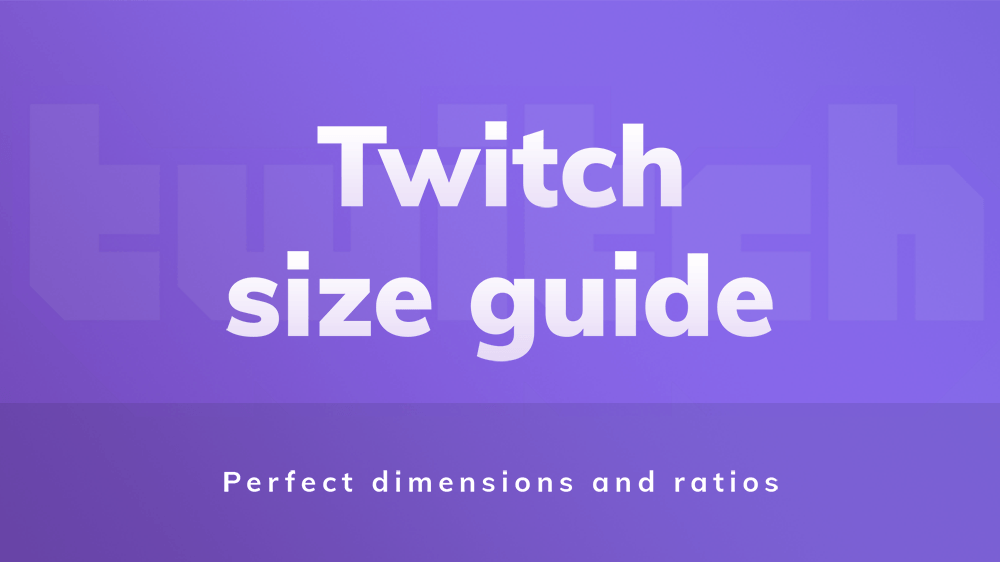

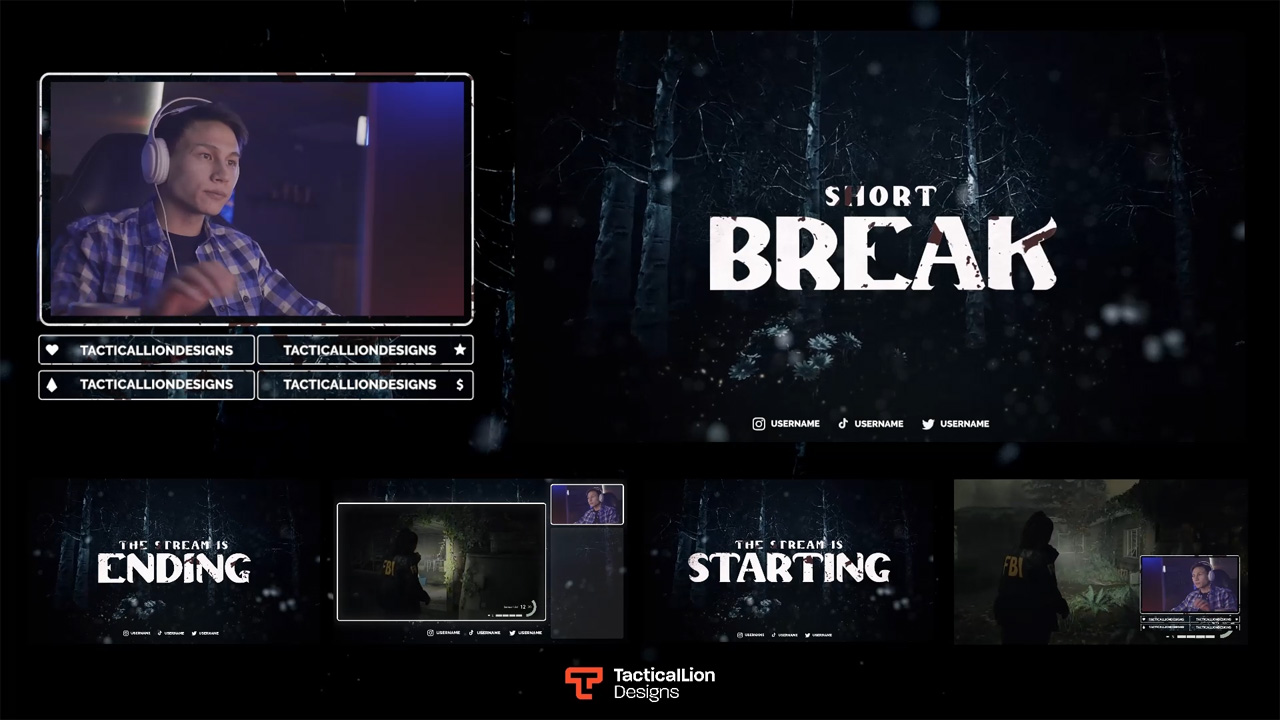
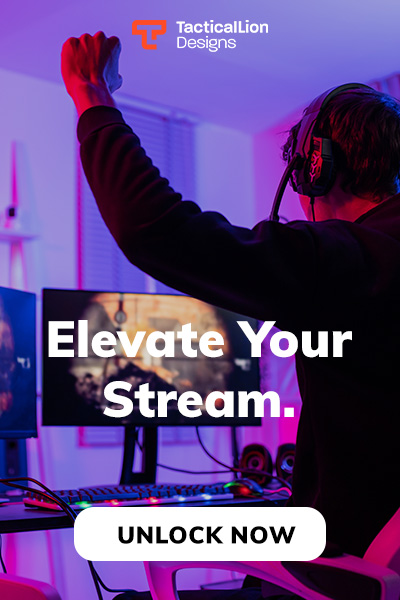

2 thoughts on “Twitch Graphic Sizes Guide [UPDATED 2024]”
Thanks for listing the sizes, i was having issues with getting twitch panels to get get squished. Damn twitch.
I really liked your site. Thanks for the information.