Whether you’re using OBS, Streamlabs, or Twitch Studio, this curated list of free Twitch overlays gives you everything you need to improve your stream’s appearance. We’ve hand-picked high-quality, easy-to-install overlay packs designed to help new and experienced streamers alike. No broken links, no clutter, and no signup walls. Just clean, free designs you can download and start using today. From animated visuals to crisp webcam frames and full-screen layouts, you’ll find overlays that actually work and are tested across the platforms you already use.
Download Our Free Stream Overlay Packs
These full packs include animated scenes, webcam frames, alert graphics, and more. This is everything you need to launch a professional-looking stream in minutes.
Hex Stream Package
Animated · OBS & Streamlabs Compatible
A clean, glitch-style overlay pack built for creators who want a futuristic look. Includes animated scenes, webcam frame, alerts, and panels. Perfect for sci-fi, FPS, or tech-themed streams.
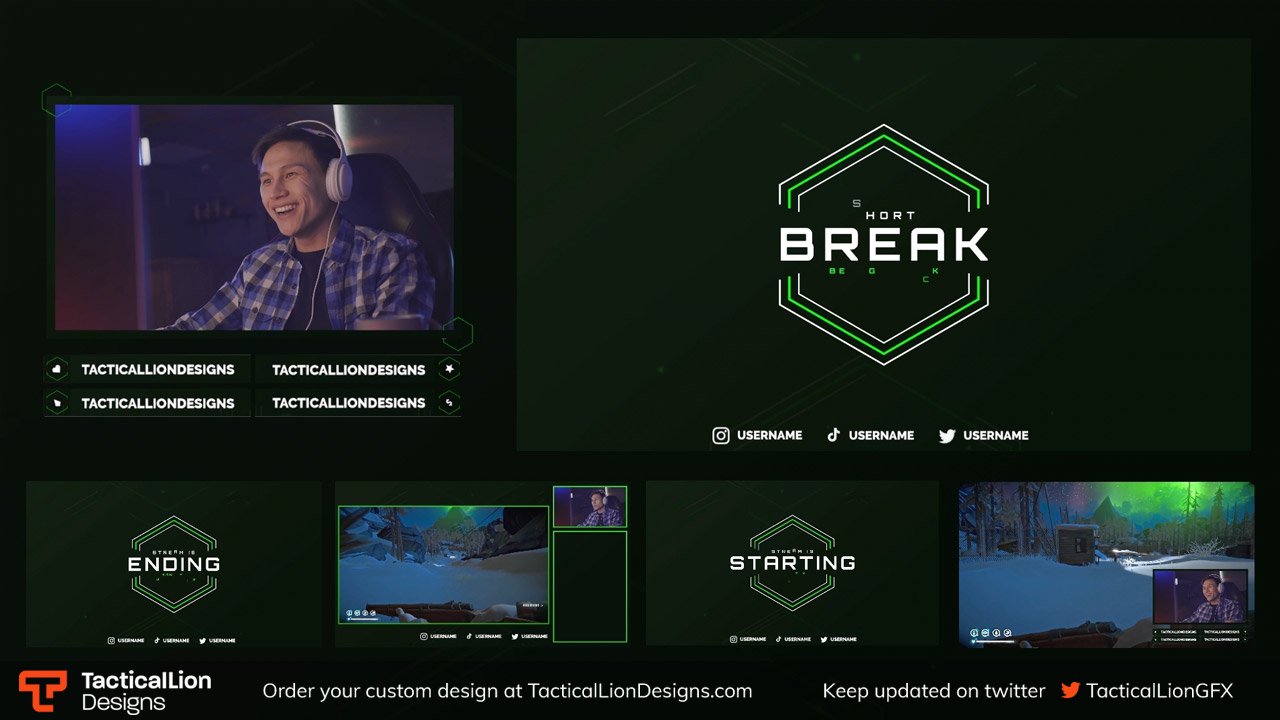
Blip Stream Package
Animated · OBS & Streamlabs Compatible
A bright, high-energy overlay pack inspired by pop-art shapes and colors. Designed to stand out without distracting your viewers. Includes animated scenes, webcam frame, and stream labels.
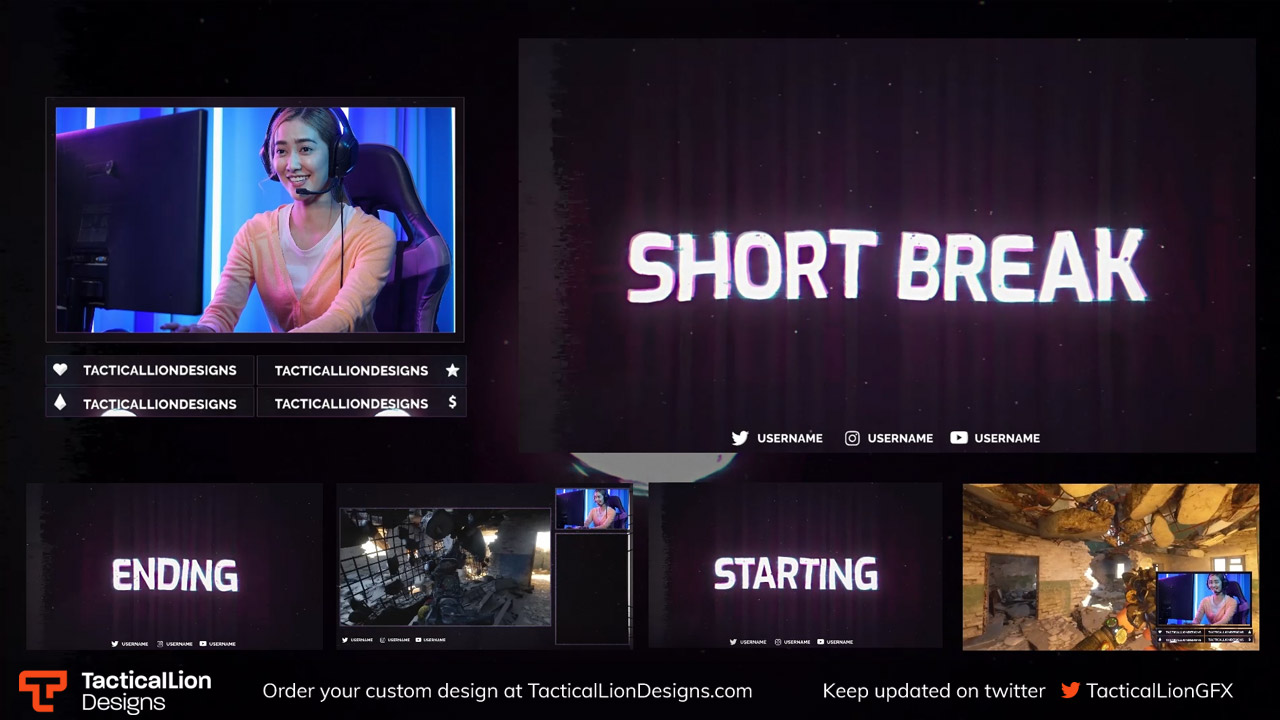
Premier Stream Package
Animated · Modern · Multiple colors · OBS & Streamlabs
A professional-grade overlay with smooth motion and modular sections. Great for creators who want something polished and reliable without complexity.
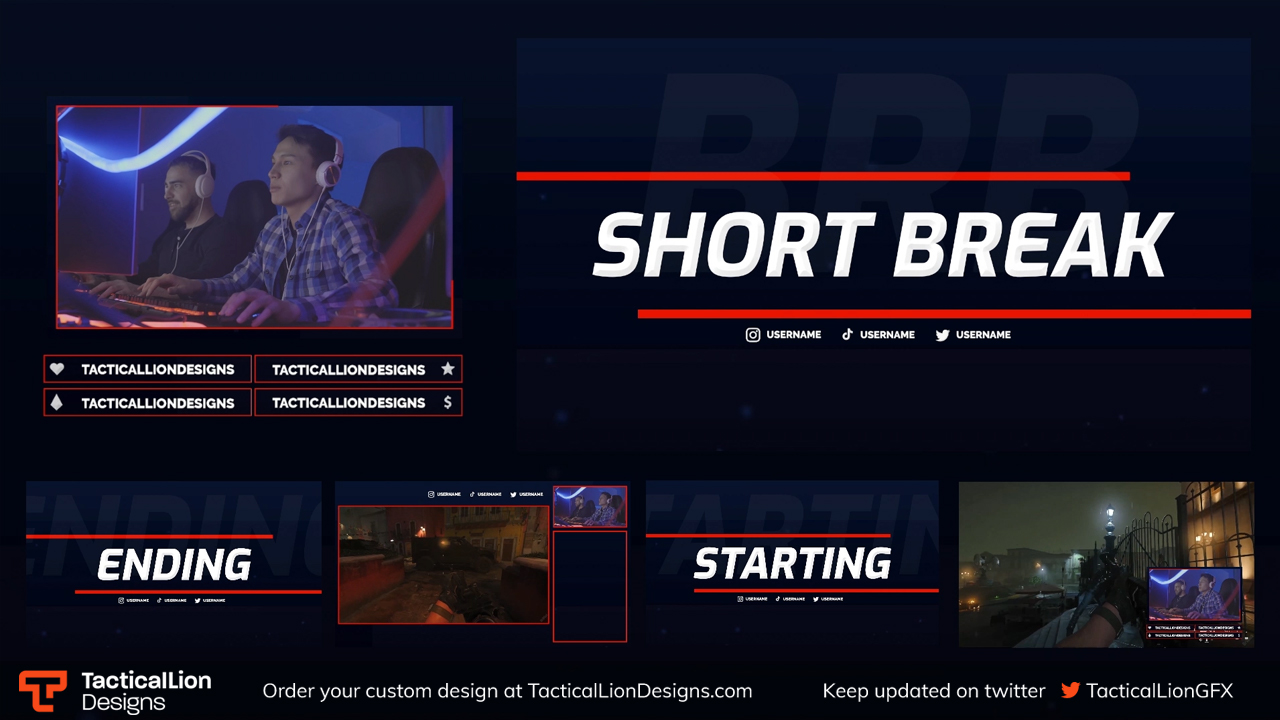
Vibe Stream Package
Pastel · Cozy · Animated
A laid-back pastel theme for cozy streams. Works great for Just Chatting, Animal Crossing, or low-intensity gameplay. Includes animated screens, webcam frame, and alerts.
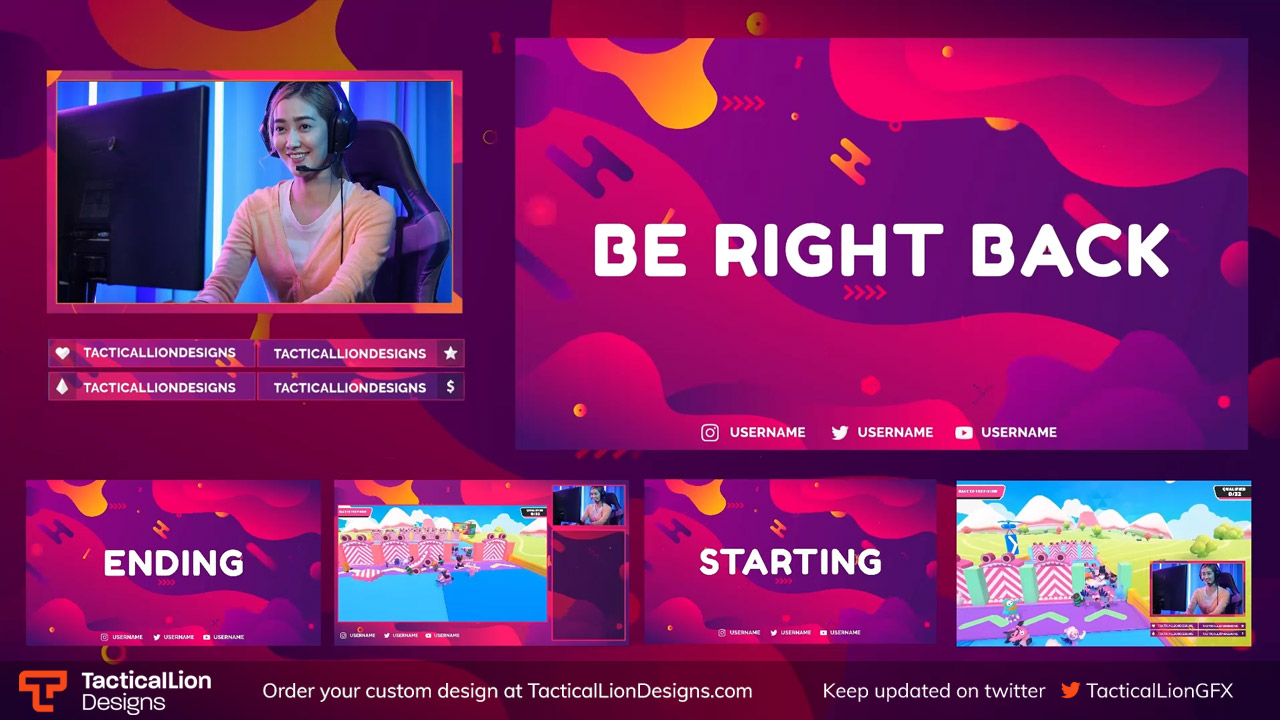
Bokeh Stream Package
Static · Lightweight · Soft Blur
Minimal and CPU-friendly, this pack features a soft-focus bokeh design with static webcam frame, panels, and overlay scenes.
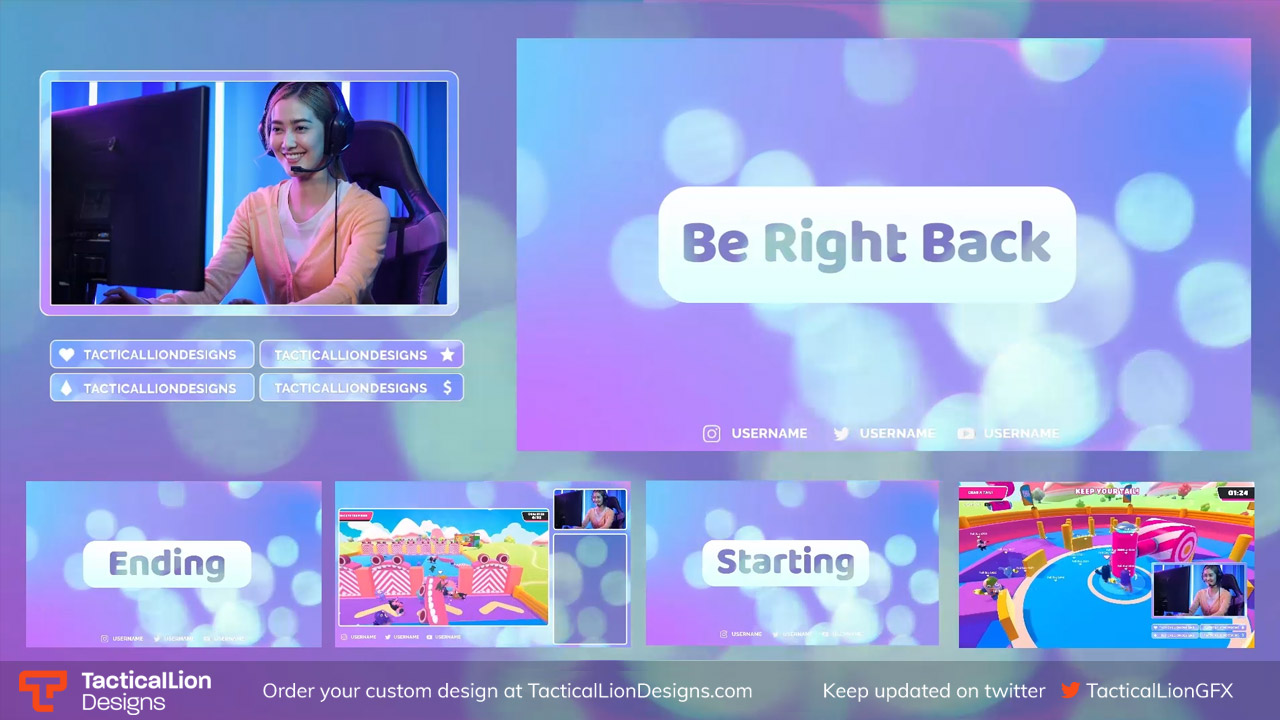
Standalone Free Twitch Overlays
These overlays are perfect for streamers who want quick, no-fuss visuals. Whether you’re setting up for a one-off stream or just need something lightweight, these designs work out of the box with OBS and Twitch Studio.
Neon Overlay
Animated · Bright · Twitch Ready
A glowing neon overlay ideal for fast-paced games or synthwave aesthetics. Includes a webcam frame, labels, and scene layout.
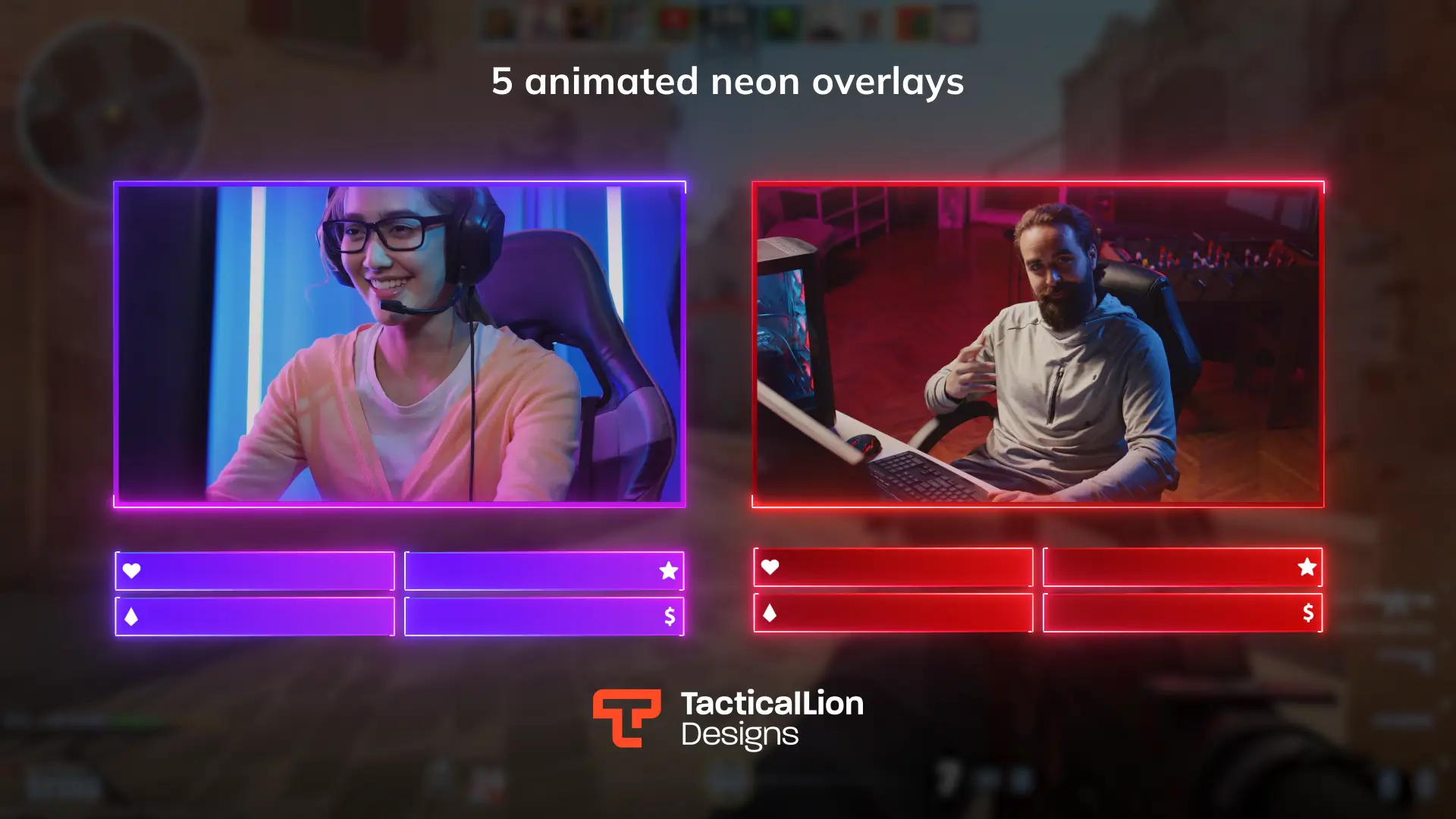
Poker Overlay
Animated · Card-Friendly · OBS Compatible
Tailored for poker streams and casino-style layouts. Includes focused camera zone and central layout space.
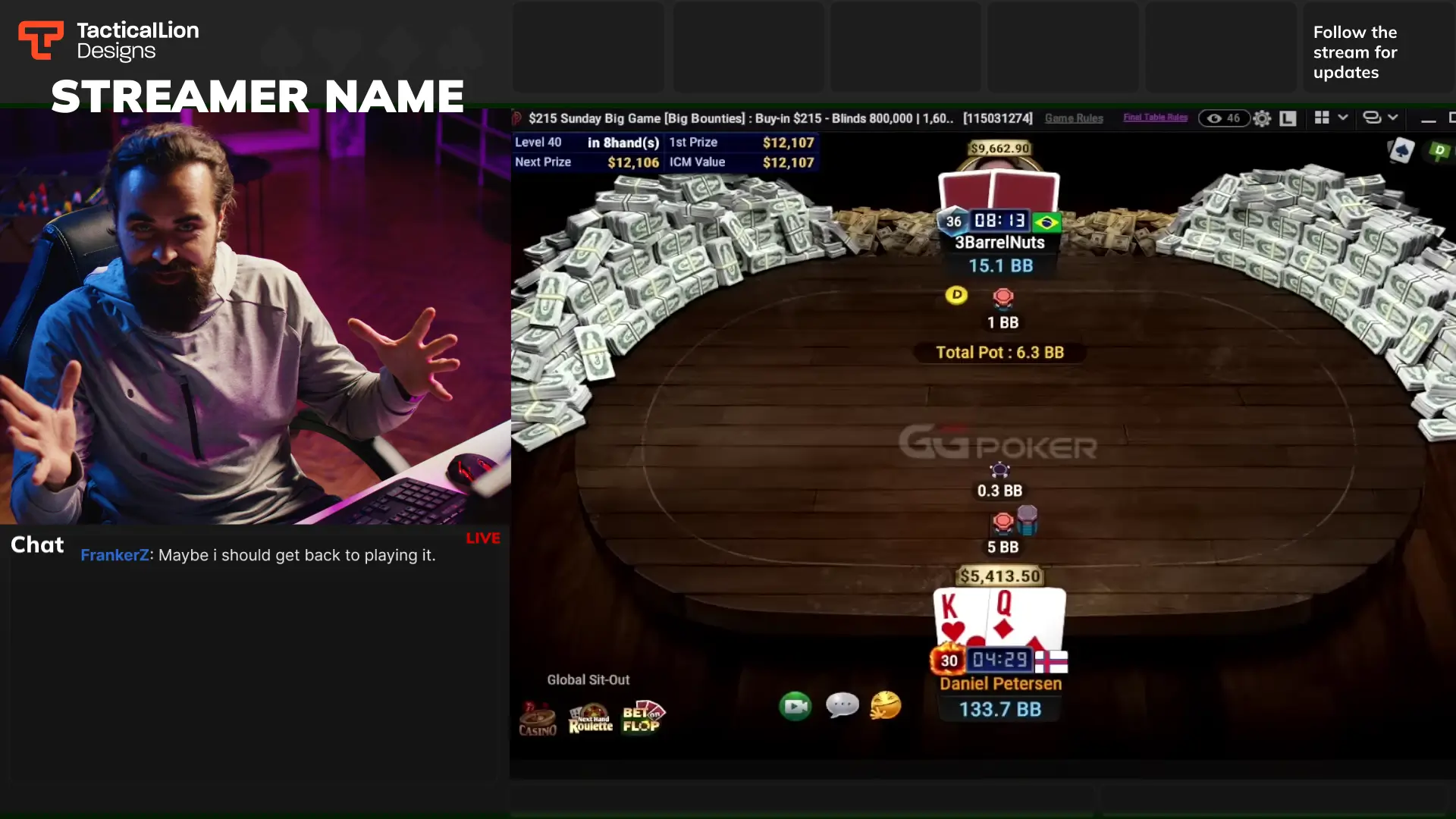
Animated Overlay
Motion Graphics · Clean & Minimal
A general-purpose animated overlay with subtle transitions and dynamic framing. Ideal if you want your stream to look alive but not busy.
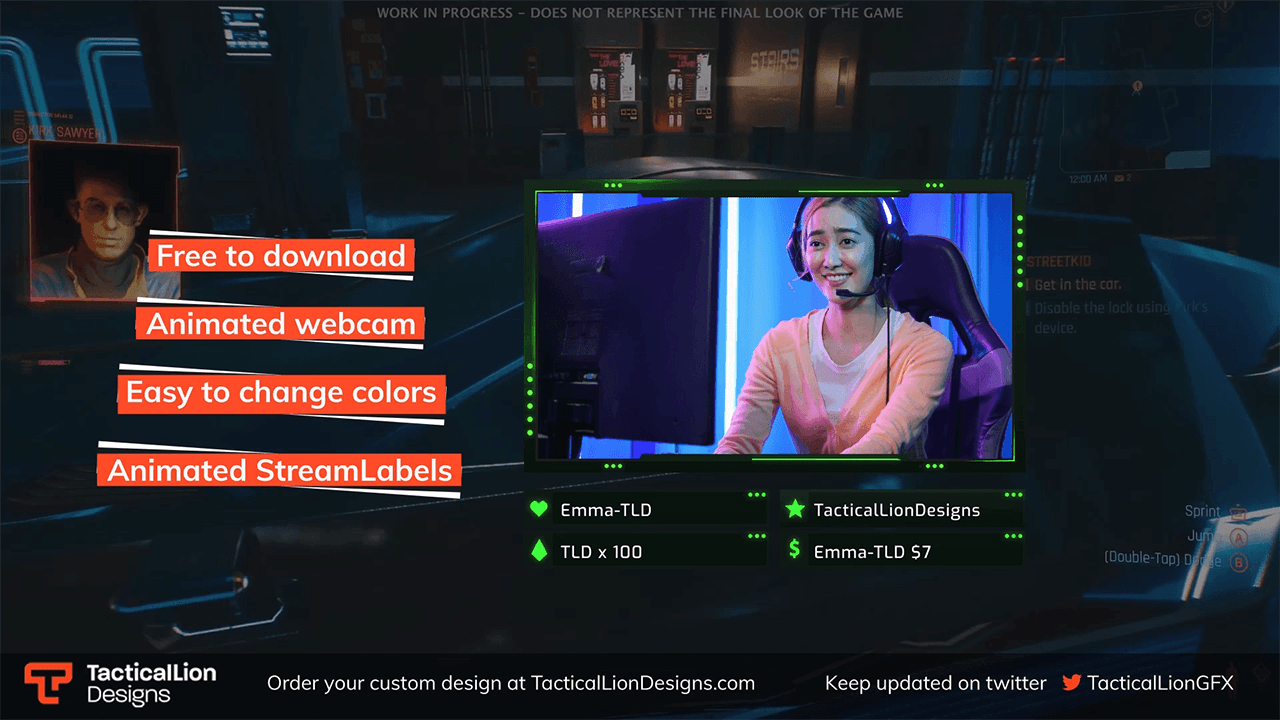
Clean Overlay
Static · Low CPU · Minimalist
Pure function with clean lines and readable labels. This overlay is perfect for streamers who want focus on their content without clutter.
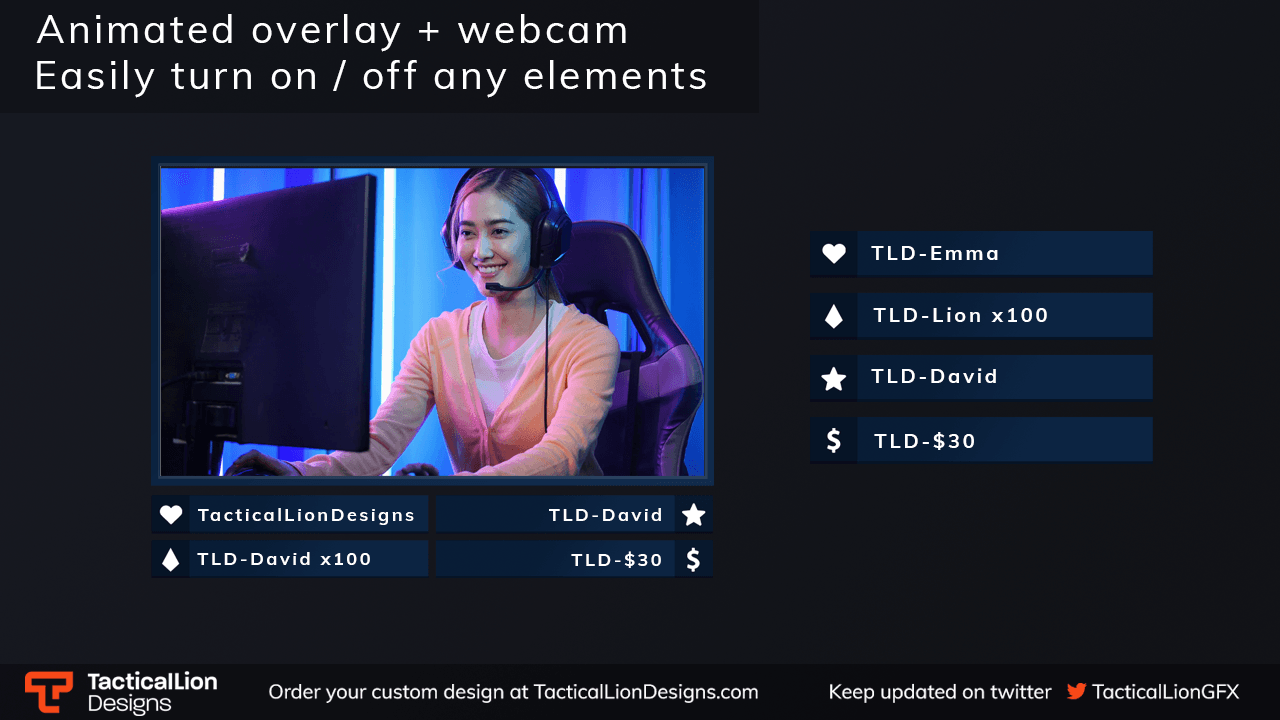
How to Install Twitch Overlays in OBS, Streamlabs, and Other Streaming Tools
Not sure how to get started? Here’s a quick guide on how to install these overlays using OBS, Streamlabs, or Twitch Studio. Each one is slightly different, but all of our overlays are designed to work out of the box with these platforms.
OBS Studio
OBS is one of the most flexible streaming tools available, and it’s perfect for adding overlays manually. Most TacticalLion overlays come as .webm, .png, or scene layout files that work natively with OBS.
Steps to install:
- Open OBS and go to the Scenes panel
- Create a new Scene or select an existing one
- Click the
+in the Sources box - Choose Browser Source for animated overlays, or Image for static ones
- Paste in the file path or hosted link, and set resolution (typically 1920×1080)
- Position the overlay where you want it and press OK
Streamlabs
Streamlabs makes it easier to import overlays quickly, especially if you’re using full .overlay packs. You can either import the full layout or add individual elements manually.
Steps to install:
- Launch Streamlabs and go to the Editor tab
- Click the + icon to add a new source
- Select Image, Media Source, or Browser Source depending on file type
- Upload or link to your overlay assets
- Resize and reposition each element within the scene
- Save your layout and go live
XSplit Broadcaster
XSplit Broadcaster is a desktop-based streaming tool known for its drag-and-drop scene editor and solid support for image and video overlays. It’s a great alternative to OBS for those who prefer a slightly more visual interface.
Steps to install:
- Open XSplit Broadcaster and create or select a Scene
- Click Add Source in the bottom-left panel
- Choose Media File to add static images or animated overlays (.png, .webm, .mp4)
- Browse and select your overlay file
- Use the canvas to resize, crop, or reposition the overlay
- You can layer multiple elements and lock their positions as needed
- When ready, click Broadcast to go live
Lightstream
Lightstream is a powerful browser-based studio that integrates directly with Twitch and Xbox. It supports animated .webm overlays and static images through custom layer uploads.
Steps to install:
- Go to your Lightstream project dashboard
- Click Add Layer
- Choose Image or Video (for
.webm) - Upload your overlay file
- Resize, reposition, and set layer order as needed
- Save and start your stream
Meld Studio
Meld Studio is a browser-based platform for streamers and creators that supports scene layouts and custom graphics. While it’s not as mainstream as OBS or Streamlabs, it allows for easy image and video overlay uploads.
Steps to install:
- Log in to Meld Studio and create or open a new project
- Click on Add Element and choose Media
- Upload your overlay asset (PNG, JPEG, or WEBM supported)
- Resize and position the overlay within your canvas
- Use Layers to control which elements appear in front or behind your webcam
- Save your scene and go live
Curated External Overlay Resources
Still looking for something a little different? While our overlays cover a lot of ground, here are a few hand-picked resources from the community that offer even more free Twitch overlays. We’ve tested and verified each one below.
Streamlabs Overlay Library (Free Section)
Streamlabs offers a built-in library of free overlays directly within its app. These include basic webcam frames, scenes, and alerts that are perfect for beginners.
You can browse, install, and start using these themes in just a few clicks, all without leaving the Streamlabs interface.
Elgato Marketplace – Free Overlays Section
Elgato’s official marketplace features a selection of free overlays created for use with their Stream Deck, Wave Link, and Camera Hub tools.
These overlays are perfect for creators already using Elgato hardware or looking to build a workflow that integrates with OBS or Streamlabs.
StreamElements Overlay Gallery
StreamElements has a full overlay editor with dozens of free overlay templates you can customize in the cloud. It works entirely in your browser and supports live previewing and direct Twitch integration.
If you’re looking for quick setup and cloud storage, this is a great place to start
OBS Forums – Free Resources
The OBS forums feature community-made overlays, widgets, and stream design templates. While not a full library, it’s a solid place to discover hidden gems or lightweight overlays.
Most of the content here is user-submitted and free to download, with direct integration tips often included.
Frequently Asked Questions About Twitch Overlays
Yes. All the overlays listed on this page are completely free to download and use. There are no paywalls, signup requirements, or license restrictions for personal streaming use.
Absolutely. Every overlay we design is tested with both OBS Studio and Streamlabs. We also include formats that are compatible with Twitch Studio, XSplit, and browser-based platforms like Lightstream and Meld Studio.
If you’re streaming from a console directly, overlays aren’t supported out of the box. But if you use a capture card with software like OBS or Streamlabs, you can apply overlays on your stream before it goes live.
Static overlays are lightweight PNG or JPEG graphics that don’t move. Animated overlays use formats like .webm to create motion or effects. Static is better for performance, while animated adds more visual flair.
Most overlays can be adjusted using your streaming software. You can resize, crop, or rearrange elements. For full customization, we also offer custom overlay design services.
Static overlays have almost zero performance impact. Animated overlays are optimized for low CPU usage, and all packs are tested to ensure they work smoothly on mid-range setups.
No credit is required, but we always appreciate it. Sharing our overlays helps us continue to offer more free content for creators like you.
Want a Custom Twitch Overlay Designed for You?
If you’re ready to take your stream to the next level, our custom overlay designs are built specifically for your content, audience, and goals. Whether you want something unique, animated, or fully branded, we’ll make sure your stream stands out.
🎨 Get a Custom Overlay
🔥 Browse Premium Overlay Packs
Related Guides and Resources
Want to improve your stream visuals even further? Check out these helpful guides that cover sizing, formats, and pro tips for Twitch and Kick streamers.
🔗 Twitch Graphic Size Guide
Everything you need to know about Twitch overlay sizes, panels, profile banners, alerts, and more all in one place.
🔗 Twitch Emote Size Guide
Learn the correct emote dimensions, formats, and upload tips to make your Twitch emotes look crisp and professional.
🔗 Kick Stream Graphic Sizes
Streaming on Kick? This guide covers the latest size requirements for overlays, alerts, profile banners, and panels.

