Every streamer wants a good-looking stream setup, but it can be overwhelming at first. This guide will help you get the basics right.
This is especially true if you’re new to streaming and don’t know where to start. That’s why we created this article to give new and experienced streamers tips and advice on what a stream overlay is, where to get free or pre-made overlays, and how to design your own.
A stream overlay is a graphic that is displayed over your gameplay footage. It can include things like your webcam, chat box, alerts, and other information. Overlays can help to improve the look and feel of your stream, and they can also make it easier for your viewers to interact with you.
If you’re looking for a more customized look, you can also design your own overlay. There are a number of different software programs that you can use to create overlays, such as Photoshop, Illustrator, and GIMP.
When designing your own overlay, there are a few things to keep in mind:
- Keep it simple: Don’t overload your overlay with too much information.
- Use a consistent theme: Your overlay should be cohesive and reflect your personality.
- Use high-quality graphics: Your overlay should be visually appealing.
- Test it out: Make sure your overlay looks good on different devices and resolutions.
With a little effort, you can create a stream overlay that will help you stand out from the crowd. So what are you waiting for? Start designing today!
What is a stream overlay?
Overlays are graphics that are placed over your stream footage. They can include things like your webcam, chat box, alerts, and other information. Overlays can help to improve the look and feel of your stream, and they can also make it easier for your viewers to interact with you.
The most common types of overlays include:
- Webcam overlays: These overlays display your webcam feed, so your viewers can see you while you’re streaming.
- Chat box overlays: These overlays display your chat, so your viewers can interact with you in real time.
- Alert overlays: These overlays pop up on screen to notify you of things like new followers, donations, and subscribers.
- Panels: These overlays are used to display additional information about you, such as your social media links, schedule, and FAQ.
Overlays are often handled by using streaming software such as OBS, Streamlabs, and Stream Elements. Typically, animated elements are saved as WEBM files, and static elements are saved as PNG files.
When choosing overlays, it’s important to consider your style and the type of content you stream. You’ll also want to make sure that your overlays are compatible with your streaming software.
Here are some tips for choosing overlays:
- Choose a style that reflects your personality. Your overlays should be visually appealing and consistent with your overall branding.
- Choose overlays that are compatible with your streaming software. Not all overlays are compatible with all streaming software, so make sure to check compatibility before you buy.
- Don’t overload your overlays with too much information. Your overlays should be easy to read and understand, so don’t overload them with too much text or graphics.
- Test your overlays before you go live. Make sure your overlays look good on different devices and resolutions.
With a little planning, you can choose overlays that will help you create a professional and engaging stream.
An overlay is extremely helpful in setting you apart from other streamers.
Overlays can also be used to promote your social media platforms and announce recent interactions while live. This can help to bridge the gap between you and your audience.
For example, when a viewer submits a donation, the overlay can display the donor’s name and amount. This in turn prompts the streamer to give them a shout out or a thank you for the donation. These are typically called stream labels.
Here are some of the benefits of using overlays:
- Improve the look and feel of your stream: Overlays can help to make your stream look more professional and polished.
- Make it easier for your viewers to interact with you: Overlays can help your viewers to find the information they need quickly and easily.
- Promote your social media platforms: Overlays can help you to promote your social media platforms to your viewers.
- Announce recent interactions while live: Overlays can help you to announce recent interactions with your viewers, such as new followers, donations, and subscribers.
- Bridge the gap between you and your audience: Overlays can help you to bridge the gap between you and your audience by making you feel more present and engaged.
If you’re looking to improve the look and feel of your stream, or if you want to make it easier for your viewers to interact with you, then overlays are a great option. There are a variety of overlays available online, or you can create your own using a variety of software programs.
Download stream overlays.
Why do I need an overlay?
Overlays are graphical elements that are added to a stream to improve its look and feel. They can be used to add information, such as the streamer’s name, social media handles, and current game, as well as to make the stream more visually appealing.
Overlays can be used to improve a stream in a number of ways:
- They can make the stream look more professional. A well-designed overlay can give a stream a polished and polished look, which can make it more appealing to viewers.
- They can provide information to viewers. Overlays can be used to display information that viewers may find helpful, such as the streamer’s social media handles, current game, and upcoming events.
- They can make the stream more visually appealing. Overlays can be used to add color, graphics, and other elements to a stream, which can make it more visually appealing to viewers.
There are a number of different ways to create overlays. Some streamers create their own overlays using software such as Photoshop or GIMP. Others purchase overlays from websites that sell them.
If you are considering using overlays, there are a few things to keep in mind:
- Make sure the overlays are compatible with your streaming software. Not all overlays are compatible with all streaming software.
- Make sure the overlays are not too busy. Overlays should be visually appealing, but they should not be so busy that they are distracting.
- Make sure the overlays are consistent with your branding. Your overlays should reflect your overall branding, including your color scheme, fonts, and style.
Overlays can be a great way to improve a stream. If you are considering using overlays, be sure to keep these tips in mind.
Here are some additional tips for creating effective overlays:
- Use high-quality graphics. Your overlays should be visually appealing and use high-quality graphics.
- Keep it simple. Don’t overload your overlays with too much information or graphics.
- Use a consistent style. Your overlays should be cohesive and reflect your overall branding.
- Test your overlays. Make sure your overlays look good on different devices and resolutions.
With a little planning and effort, you can create overlays that will help you improve your stream and stand out from the competition.
Can I make my own twitch overlay?
If you are considering using overlays, there are a few things you should keep in mind.
- Compatibility: Not all overlays are compatible with all streaming software. Make sure the overlays you want to use are compatible with your streaming software before you purchase or download them.
- Busyness: Overlays should be visually appealing, but they should not be so busy that they are distracting. Avoid using too much text or graphics on your overlays.
- Branding: Your overlays should reflect your overall branding, including your color scheme, fonts, and style. Make sure your overlays look like they belong on your stream.
Overlays can be a great way to improve your stream. If you are considering using overlays, be sure to keep these tips in mind.
Here are some additional tips for creating effective overlays:
- Quality: Your overlays should use high-quality graphics. Avoid using low-quality or pixelated graphics on your overlays.
- Simplicity: Don’t overload your overlays with too much information or graphics. Keep your overlays simple and easy to read.
- Consistency: Your overlays should be cohesive and reflect your overall branding. Use the same fonts, colors, and style throughout your overlays.
- Testing: Make sure your overlays look good on different devices and resolutions. Test your overlays on different devices before you go live.
With a little planning and effort, you can create overlays that will help you improve your stream and stand out from the competition.
Second, creating your own overlay can be a fun and rewarding project, but it is important to remember that it needs to look good for your viewers to enjoy it. If you are not familiar with Photoshop or After Effects, you may want to consider using a pre-made overlay or hiring a designer to create one for you.
If you do decide to create your own overlay, there are a few things you can do to make sure it looks good. First, take inspiration from other overlays that you like. There are many great overlays available online, and you can use them as a starting point for your own design. Second, keep your overlay simple. Too much text or graphics can be overwhelming and distracting. Third, use high-quality graphics. Your overlay should be visually appealing and use high-quality fonts and images. Finally, test your overlay on different devices and resolutions to make sure it looks good on all screens.
We provide source files with all of our overlays. These files include the overlay design as well as the fonts and images used in the overlay. This is a great place to start if you are not familiar with Photoshop or After Effects.
Tips for making my own overlay
Don’t want to download one of our ready-made feature packed overlays?That’s fine!
If you wanted to try making your own, check out these tips below.
Supercharge your stream.
Stand out from the competition with beautiful design
Good ideas
- Using smaller overlays.
- Keep it simple, less is more.
- Subtle animation compliments your design.
- Webcam or greenscreen with stream labels underneath.
- Colors that compliment each other (not too many)
Bad ideas
- Covering up too much of your stream with assets.
- Using overly bulky overlays.
- Bad quality or too much animation.
- Using too many colors or incompatible colors.
- Incorrectly sized overlays, blurry or stretched.
1) Should it be animated or static?
Stream overlays can be static or animated and can be applied around your webcam, as well as certain aspects of modular overlays that can be placed around your screen depending on what you are streaming, and where you would like them to be visible.
Our recommendation for animation is to keep it simple. The main focus of the overlay is to present information to the viewer and hopefully increase their retention rate.
2) Not all fonts and images are royalty free.
Finally, having the images and font style of your choice is great but being aware of copyright is crucial. Check below for some great free font sites.
The last thing you want after spending hours creating your own work of art is to be contacted by a third party claiming copyright against you for using logos and images that you don’t have permission to use.
Remember it’s simple to recreate a game style without infringing on copyright laws by using similar colors and thousands of free fonts online. After you have created your overlay, you will need to export your PSD as a transparent PNG in order to set it up on your streaming software.
How do i install my overlay?
Would you like to broadcast with your new shiny overlay? To do this you will have to download streaming software such as Streamlabs, OB & StreamElements. These are free and very powerful tools, critical to make your new stream layout work.
Once downloaded, the artwork will need to be added as a new Source. This varies depending on the software, but let’s cover the most popular ones.
Streamlabs OBS Desktop setup
If you have purchased any of our overlays these all include Streamlabs .overlay files.
This allows you to instantly import complete scene collections, including all of your necessary overlays. This is a very quick process and one we recommend.
- Launch Streamlabs OBS and navigate to “Settings”
- Hit the “Import Overlay File” button under the “Scene Collections” tab
- Locate and click the .overlay file in “Install Files”
- That’s it! Everything is set up in your Scene Collection
Sometimes you may need to manually import overlays, such as your camera or displays, to Streamlabs Desktop at times.
To do this, Create a new source in the Sources panel.
Choose Image Source for static overlays and Media Source for animated overlays.
Select Add a new source instead, name it, then go to your overlay files on your PC.
From here, you can tweak any of the settings that you require before pressing done.
You may now move and scale your stream overlay as you like.
OBS Studio and StreamElements setup
Do you manage your stream with StreamElements or OBS.live?
If this is the case, you are most likely utilizing OBS Studio as your primary broadcast software.
- Extract the downloaded folder of your C:\ drive or desktop.
- Launch OBS Studio
- Open the “Scene Collection” tab and press “Import”
- Press the “Add” button and navigate to “Install Files“
- Locate and double-click the Package_name.json file from the folder
- Press “Import”
- Switch to your imported scene in the “Scene Collection” tab
- Your Package is ready to use
We recommend first loading your files into Streamlabs or StreamElements before configuring OBS alerts. This allows you to personalize animations and adjust alert settings. Go to the sections above to find out how! Return to OBS Studio once you’ve finished. Create a new Browser Source with your unique alerts URL.
What is a stream package?
Stream packages often contain everything a streamer need.
They provide all the necessary elements in a single download.
Perfect to get our stream up and running.
Packages are the most popular method of obtaining stream overlays for four reasons:
- Unity, Each pack is based on a certain art style.
Instead of seeming mismatched, your overlays have a consistent design concept.
- Ease of use, You don’t have to download each overlay individually.
Instead, a single, well-organized bundle has everything you require - More affordable, Most stream bundles cost between $20 and $30 USD. If you bought each component separately,the price rises.
- Integrated, Stream package overlays are intended to function in tandem. For example, your animated stream transition and webcam frames work well together!
Stream packages frequently contain extras like Twitch panels, social profile images, and bespoke sound effects in addition to all the essential overlays.
Get stream overlays for free
Are you interested in trying before you buy?
Test out some of our free animated stream overlays by adding them to your stream. In contrast to other companies, we do not reduce the level of quality in our free designs. Full animated free packages ready to download.
We have an ever growing selection of premade and free overlays. We aim to create these in a magnitude of styles suitable for all streamers. We have cherry picked some designs below.
Closing thoughts and even more freebies.
We have also compiled the ultimate list of over 100 free overlays. These are from multiple designers from all over the world!
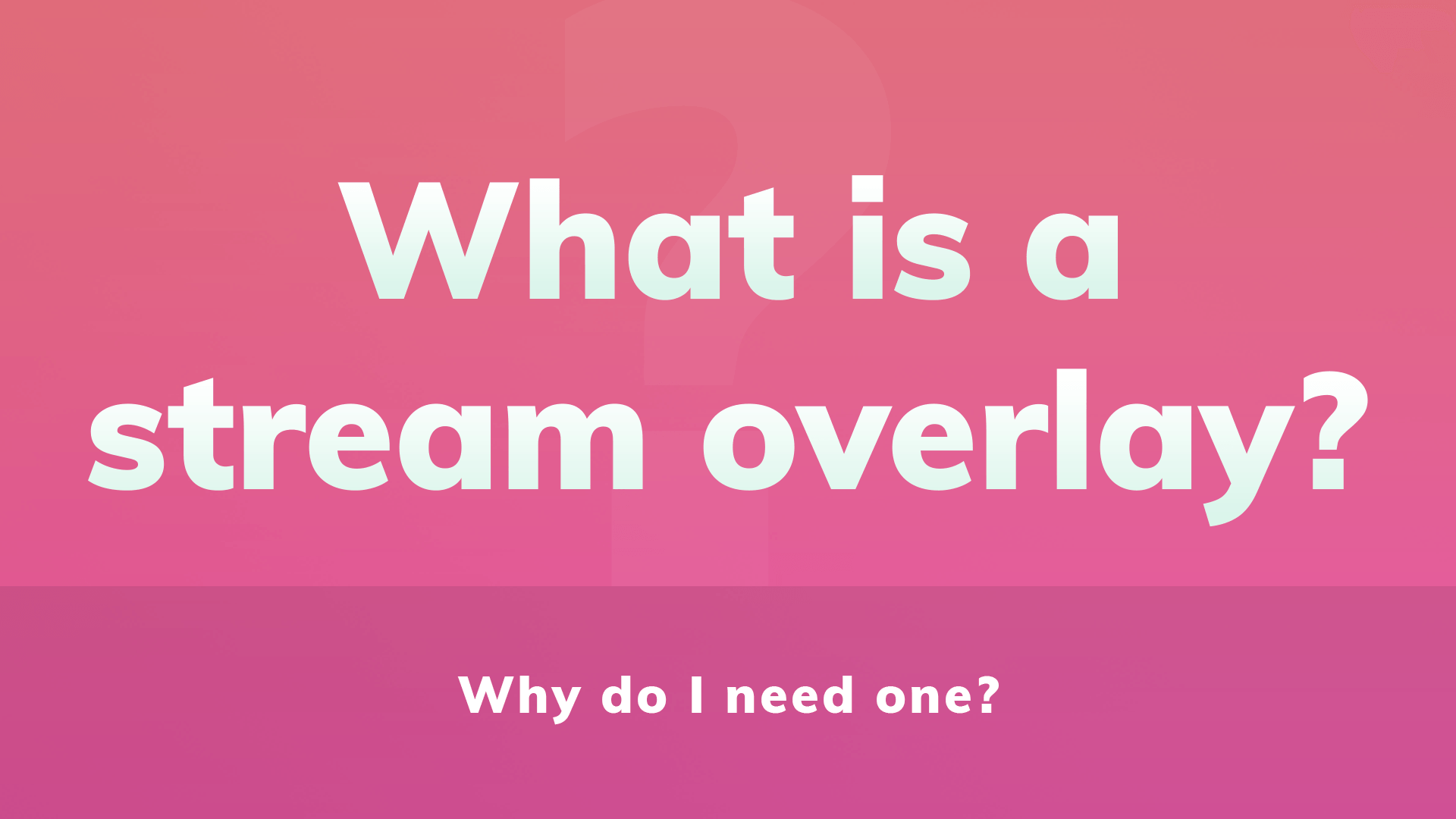
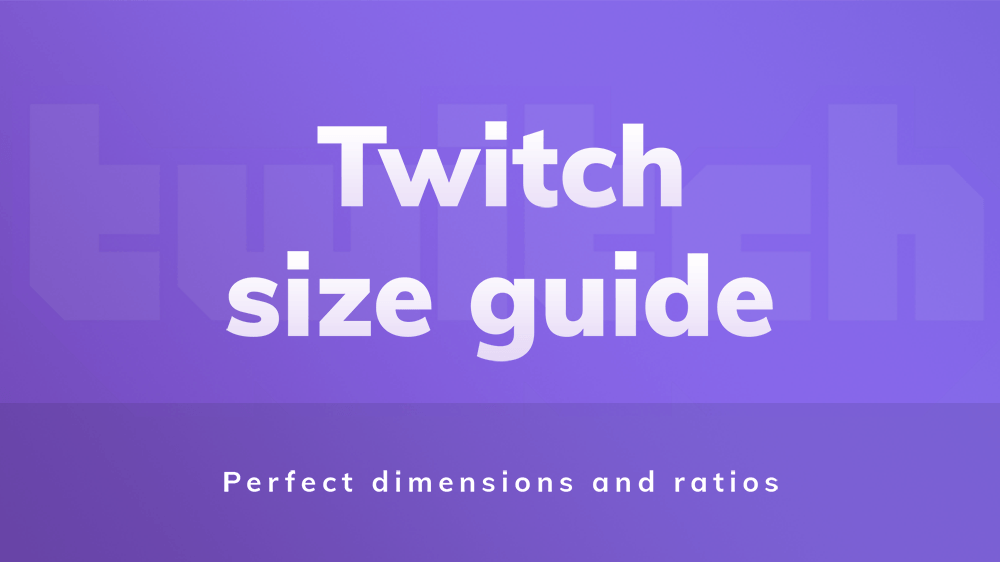
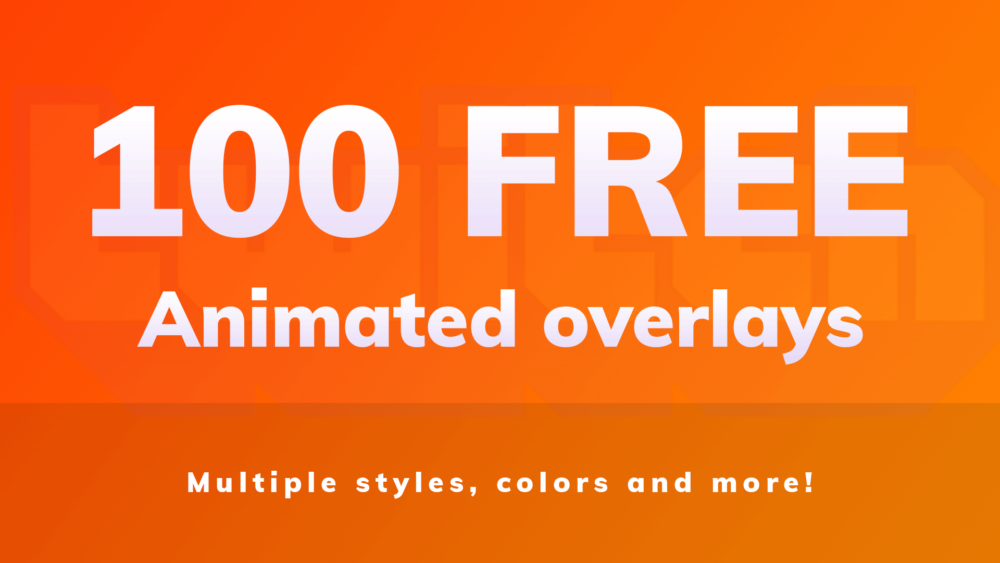
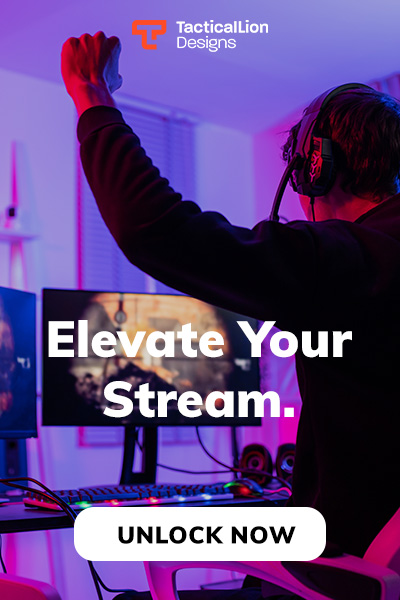

1 thought on “What is a Stream Overlay?”
Keep up the great work!”